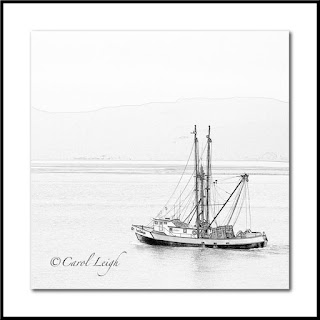
In Jim Zuckerman's latest issue of "Photo Insights," he shows how to change a photograph into a sketch. He points out that there are a variety of painterly programs that can do this for you, but there's also a way to do it in Photoshop.
So I thought I'd give it a try. I'm using Photoshop CC.
I began with a photograph of the "Capt. Raleigh" as it headed out toward the mouth of the Columbia River in Astoria, Oregon. It was a foggy day and the red hull stood out nicely.
In Photoshop I opened my photo and then created a duplicate layer.
I then went to Image > Adjustments > Hue/Saturation and moved the saturation slider all the way to the left.
I made a duplicate of that desaturated layer. I then went to Layer > New Adjustment Layer > Invert. I selected the "Color Dodge" blending mode.
Next I selected Filter > Other > Minimum. Jim recommends choosing a radius of 3 or 4.
Flatten the image and then use Levels to make any other adjustments. I didn't add color, but Jim suggests giving it a try by going to Image > Adjustments > Color Balance.
As you can see, using this formula to create a sketch-like image removes a lot of detail, making your picture look rather stark. Will I use this for anything? I don't know yet. It might be a classic "just because you can, doesn't mean you should" sort of situation!
It's nice to have this in my arsenal, though, just in case I do create something and think that this might be just perfect for the effect I'm looking for. One never knows, does one?
So take a look at Jim's magazine. He publishes it monthly and it contains a lot of cool stuff and excellent information. Quite inspirational. And if creating sketches of your photos is something you do and is something you like, let me know. I'd love to see what you're doing with the concept.
©Carol Leigh
All text, photographs, and other media are ©Copyright Carol Leigh (or others when indicated) and are not in the public domain and may not be used on websites, blogs, or in other media without advance permission from Carol Leigh. Thank you!

